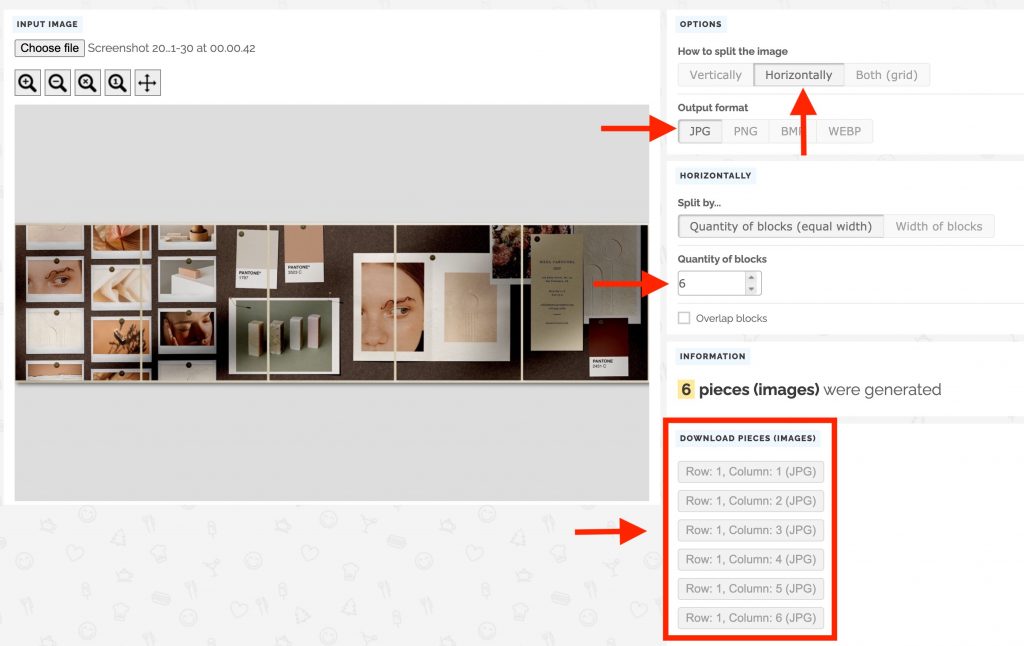Carousel Post Templates
Simple guide to using carousel social media templates
The fundamentals
Intro
The Carousel Post Templates will allow you to create a collection of posts that will flow seamlessly under your finger while swiping left in the Instagram carousel.
This tutorial will show you how to export split carousels with CANVA and Photoshop, ready to be uploaded to your instagram account
Canva
With canva, you need to export your entire layout as you see from this screenshot.
Press the “download” button at the top left and by deselecting the “all pages” chack-box, you will have the possibility to select only the layouts that interest you.
Finally, press the “Done” button.
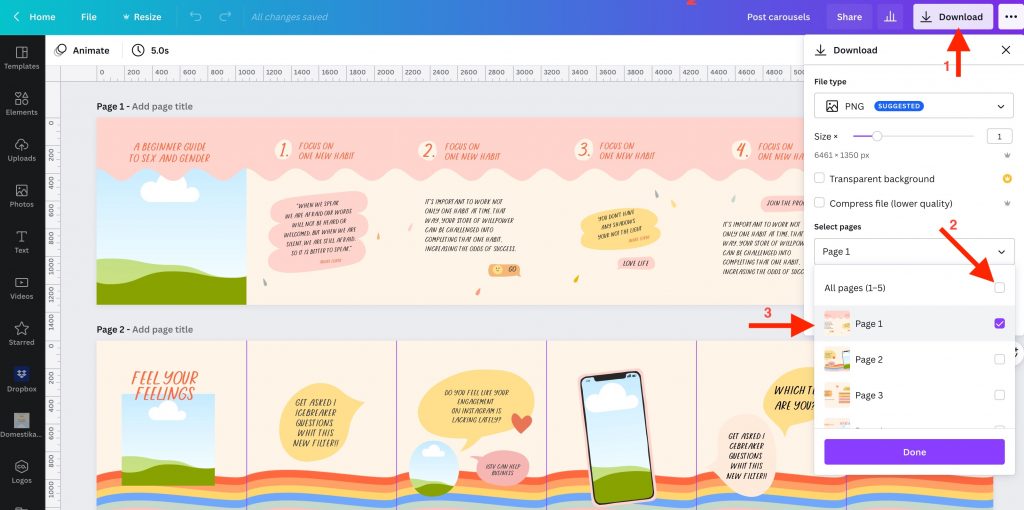
After exporting the layout you have to go to this link pinetools.com/split-image which will allow you to divide the layout into sections. see the screenshot to understand the steps.
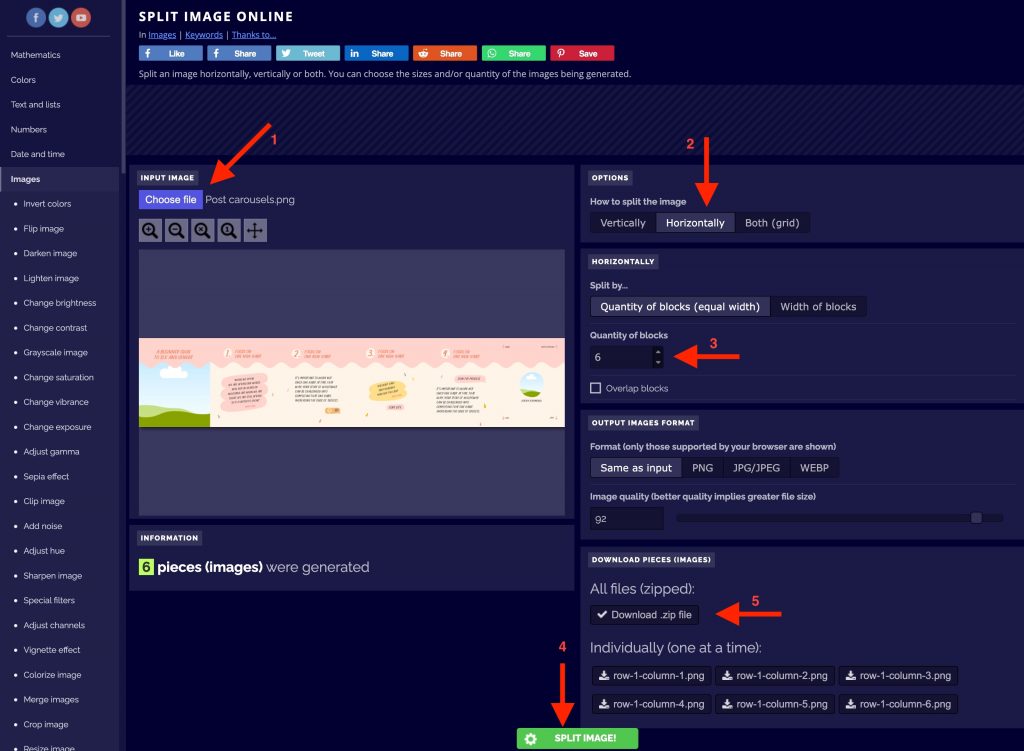
Photoshop
When opening the designs in Photoshop, the file will look like a long horizontal stripe. The artboard is sliced in single tiles (width of 1080px), for a max of 5 single posts. In order to visualize the slices you have two options:
- Show Guides (View > Show > Guides)
- Select the Slice tool from the Tools panel
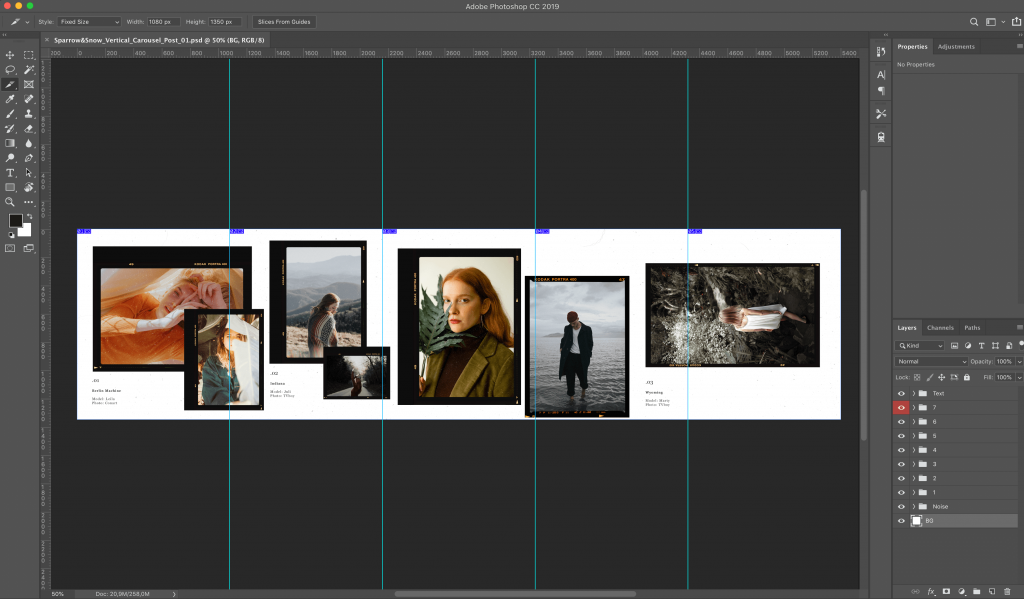
Place your images using the Smart Objects
As you open the layouts, you’ll be able to navigate the ‘Layers’ panel where every element can be selected and edited.
To place your images follow these steps:
- In the Layer panel, select the ‘Your Image’ Smart Object, and double click on it.
- Drop your photo in the new window > Hit Save (cmd + s / ctrl + s)
- Go back to the main design window > Your image is now placed in the layout
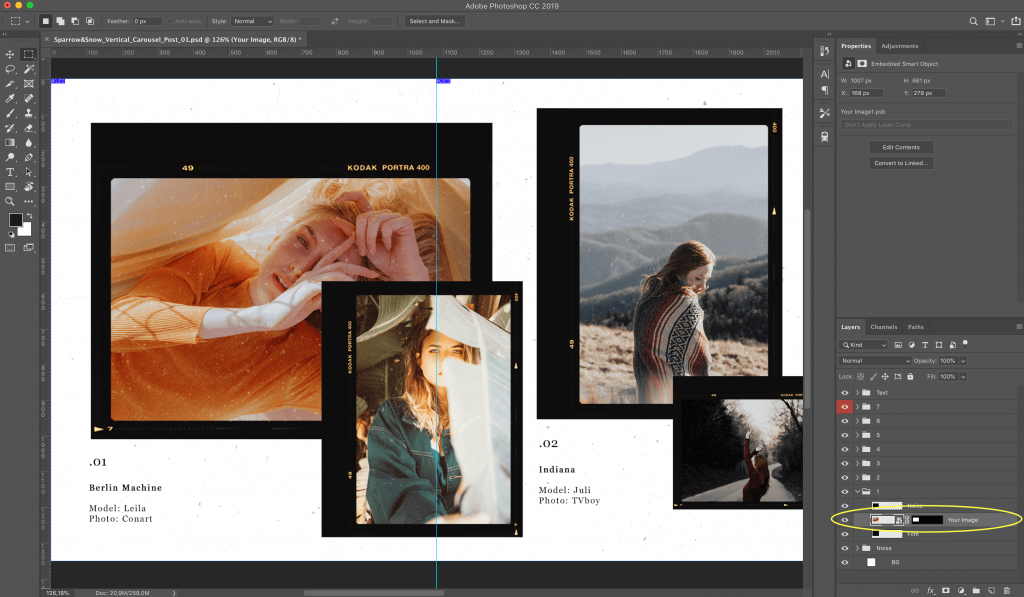
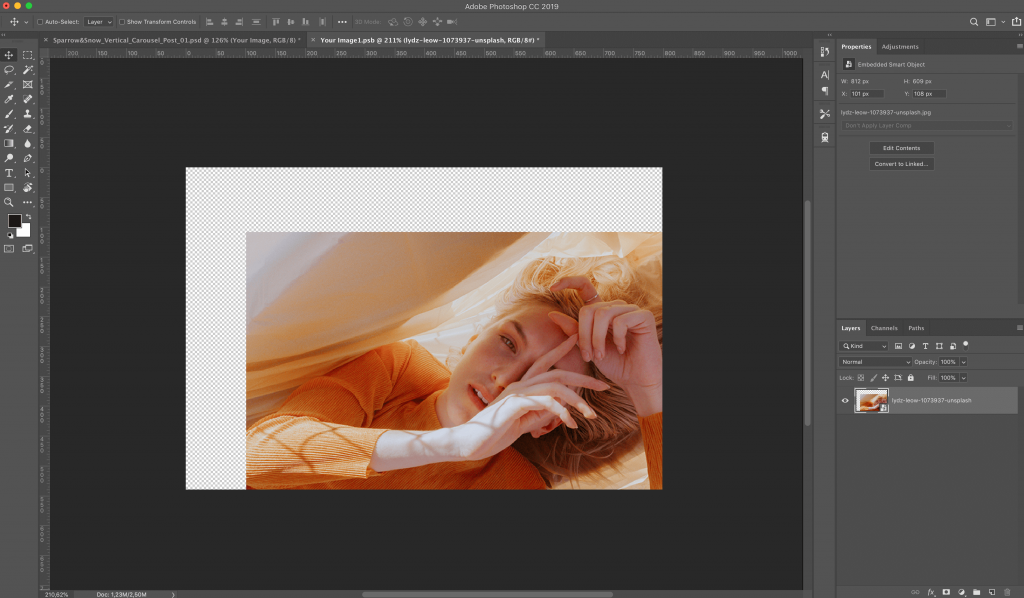
Editing Texts
Editing texts is really straight-forward, simply double-click on the text box and type in your own content.
The Photoshop interface will allow you to easily change the font, pick colours, edit size & spacing.
Exporting your Designs
To export your design in separate tiles, simply click on File > Export > Save For Web
You will be able to click on each single slice and select the format (For best results, we suggest to export Jpg High or Maximum Quality)
Hit the ‘Save…’ button, choose the destination folder, and you will export the gallery, pixel perfect and ready for the Instagram upload.
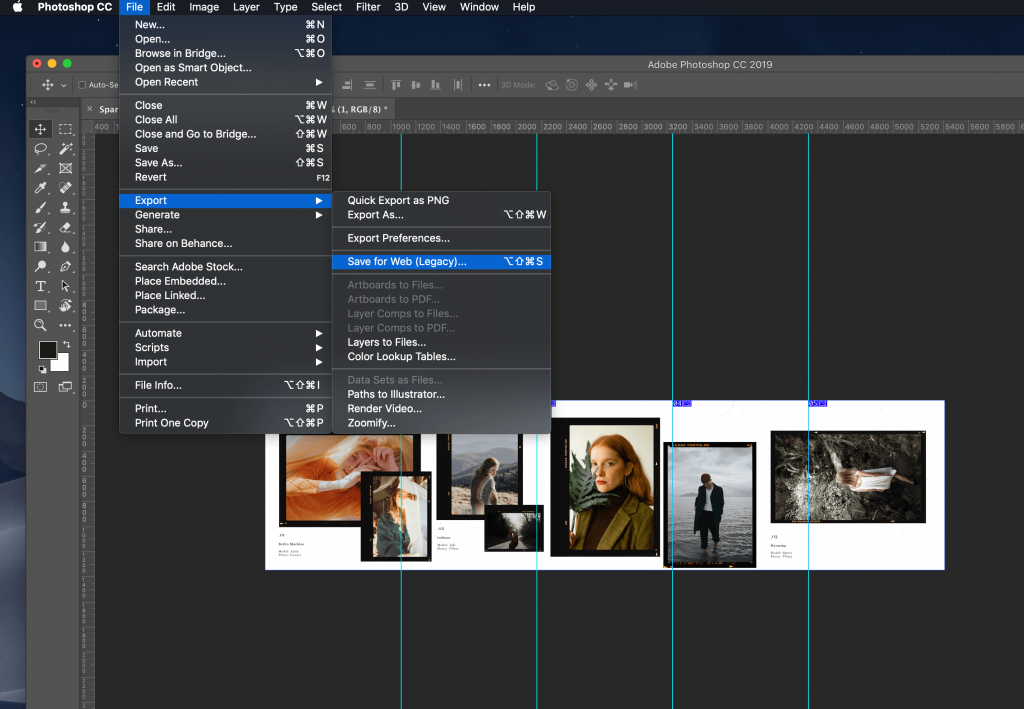
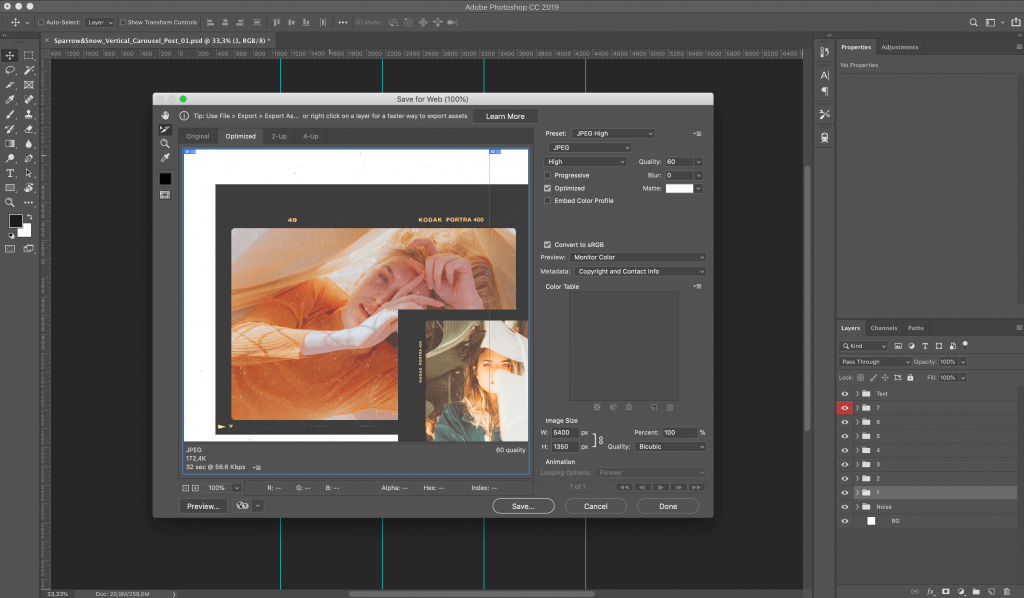
How to split layouts (tutorial for Mesa carousel)
To divide the mesa carousel equally, we recommend using this simple free software pinetools.com/split-image